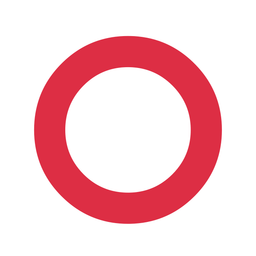Glossary
Table of Contents
8-bit vs 16-bit
This refers to how much color and tonal detail a file can store. It applies both to output files (like TIFFs and JPEGs) and to capture bit depth in your camera (see Bit Depth (Capture)).
- 8-bit files can store about 16 million colors.
- 16-bit files can store over 280 trillion colors.
That extra bit depth gives smoother gradients, better shadow detail, and avoids banding in skies and other subtle areas. If you've done careful editing or shoot in RAW, export in 16-bit TIFF to preserve your work.
ADC (Analog-to-Digital Converter)
The component in your camera that converts the analog electrical signal from the sensor into digital data. When light hits your sensor, it creates varying voltages - the ADC measures these and turns them into the numbers that make up your RAW file.
The ADC's precision determines the maximum bit depth your camera can capture. A 14-bit ADC can distinguish 16,384 different levels; a 16-bit ADC can distinguish 65,536. However, the practical benefit of higher-precision ADCs is limited by the camera's noise floor - there's no point measuring to 16-bit precision if the last two bits are just recording noise.
Banding
Visible steps or stripes in areas that should show smooth gradients - like blue skies, studio backdrops, or skin tones. Instead of a seamless transition from one tone to another, you see distinct bands.
Banding can happen for several reasons:
- Insufficient bit depth - If your file doesn't have enough tonal levels to represent subtle gradations, you'll see steps. This is why 8-bit files band more easily than 16-bit files.
- Aggressive editing - Pushing shadows or highlights hard in post can "stretch" the available tonal values, making banding visible even in higher bit-depth files.
- Compression - Lossy formats like JPEG can introduce banding as a compression artifact.
In practice, banding from capture bit depth (14-bit vs 16-bit RAW) is rare because sensor noise acts as natural dithering, smoothing over the transitions. You're more likely to see banding from heavy editing or low-quality exports.
Bit Depth (Capture)
The precision with which your camera records sensor data into a RAW file. Common values are 12-bit, 14-bit, and 16-bit.
- 12-bit = 4,096 tonal levels per channel
- 14-bit = 16,384 tonal levels per channel
- 16-bit = 65,536 tonal levels per channel
Higher bit depth means finer gradations, especially in shadows where the data is most compressed. But there's a catch: your sensor's noise floor sets a practical limit on useful precision. If the noise in your image exceeds the difference between tonal levels, those extra bits are just encoding noise, not real image detail.
This is why many cameras drop from 16-bit to 14-bit in continuous shooting modes - faster sensor readout at lower bit depth, with negligible impact on final image quality.
For output bit depth (when exporting TIFFs or JPEGs), see 8-bit vs 16-bit.
Catalog (Lightroom/Capture One)
This is where your editing software stores its “notes” about what you’ve done to each photo—every adjustment, rating, crop, etc. It also tracks where your original files live on your drive.
If you move your image files around outside the software, the catalog can lose track of them. Always move files inside the app to avoid breaking things.
CFExpress Type A Card
A compact high-speed memory card format used in some Sony and Nikon cameras. Smaller than Type B, but still significantly faster and more reliable than SD.
Type A cards require specific readers, and offload speed can be limited by reader or cable bottlenecks. Physically small, so easy to misplace - label clearly.
CFExpress Type B Card
The current pro standard for high-performance stills and video. Much faster and more robust than SD, built on PCIe and NVMe tech (similar to SSDs). Used in cameras like the Canon R5, Nikon Z9, and Leica SL3.
Fast offload speeds make dual-backup workflows efficient, but sudden catastrophic failure is more common than slow degradation. Always carry backups.
Compression Artifacts
These are unwanted visual side effects—like smudging, weird blocks, or banding—that happen when an image is saved using , like a JPEG. You’ll see them most often in areas with smooth gradients or fine detail.
DCF (Design rule for Camera File system)
An industry standard that defines how digital cameras organize files and folders on memory cards. Created by JEITA (Japan Electronics and Information Technology Industries Association), DCF ensures that images captured on one camera can be read by other devices - computers, printers, other cameras - without compatibility issues.
What DCF specifies:
- Folder structure - Images must be stored in a DCIM (Digital Camera Images) directory, with subfolders numbered from 100 to 999.
- Folder naming - Each subfolder uses a three-digit number followed by a five-character identifier (typically the manufacturer code). For example, Hasselblad uses names like 136HASBL.
- File naming - Image files use an eight-character name plus extension, like B0001234.3FR.
- File formats - DCF requires support for JPEG (Exif) and allows optional formats like RAW.
Why it matters: DCF is why you can pull a memory card from your camera, insert it into a card reader, and immediately see your images organized in folders. It's also why folder numbers on your camera keep incrementing—the standard prevents naming conflicts when you switch cards or format storage.
The 999 folder limit: DCF only defines folder numbers from 100 to 999, giving you 900 possible folders per storage volume. What happens at folder 999 varies by manufacturer - some cameras create a new directory structure, others display an error. Most photographers never hit this limit, but it's worth knowing it exists.
Drive Mode
The setting that controls how your camera captures frames when you press the shutter. Common drive modes include:
- Single-shot - One frame per shutter press. Usually offers full bit depth and all features.
- Continuous (Burst) - Multiple frames while the shutter is held down. May have reduced bit depth or other limitations depending on the camera.
- Self-timer - Delays capture by a set number of seconds.
- Interval Timer - Captures frames at set intervals for time-lapse sequences.
- Bracketing - Captures multiple frames at different exposures (or focus points) for HDR or focus stacking.
On some cameras, switching to continuous or multi-shot drive modes automatically changes other settings. For example, the Hasselblad X2D II drops from 16-bit to 14-bit capture in all drive modes except single-shot.
Dynamic Range
The span between the darkest shadows and brightest highlights your camera can capture in a single exposure, usually measured in "stops" or EV (exposure values).
A camera with 15 stops of dynamic range can record detail across a brightness range where the highlights are roughly 32,000 times brighter than the shadows. That's useful for high-contrast scenes like backlit portraits or landscapes with bright skies and dark foregrounds.
Dynamic range is limited by your sensor's physical capabilities - specifically, how much light it can hold before clipping (highlight limit) and how much noise obscures the faintest signals (shadow limit). Higher bit depth helps preserve this range in your files, but it can't create dynamic range the sensor didn't capture.
Modern medium format cameras typically achieve 14-15 stops of usable dynamic range at base ISO.
HDD (Hard Disk Drive)
Also called “spinning rust,” this is the older style of storage that uses physical spinning disks to read and write data. While slower and more fragile than SSDs, HDDs are still widely used because they offer high storage capacity at a much lower cost per terabyte. They’re great for bulk storage and long-term backups, especially in NAS systems.
JPEG (JPG)
Stands for: Joint Photographic Experts Group (yes, really)
JPEG (often abbreviated to "JPG") is the most common image format used for sharing and publishing photos. It’s supported everywhere—phones, printers, websites, you name it.
JPEG uses , meaning it discards some image data to make the file size smaller. But how much it discards depends on the output settings—things like resolution, quality level, and compression ratio. Lower quality settings can lead to visible compression artifacts like banding, blockiness, or softness. Higher quality settings preserve more detail but result in larger files.
JPEGs are —social media, email, web galleries, quick client previews. But they’re , because every re-save can compound the loss of detail and color data.
If you’re done editing and want to share a photo, JPEG is the workhorse. If you’re still working on it, or want to preserve everything, go with TIFF or another lossless format.
Lossless
A file format that doesn’t throw away any image data to make the file smaller.
- TIFF is a common lossless format.
- JPEG is not—it discards data to shrink the file size.
Lossless formats are much better for archiving and printing.
NAS (Network Attached Storage)
A NAS is basically a box that holds one or more hard drives and connects to your home network. Think of it like a private cloud, your own personal file server that you control. You can access it from your computer, your phone, or even remotely (if you set that up safely).
Photographers often use NAS units for storing large archives, backups, or even active projects if the network is fast enough. Most NAS boxes can run automated backup software, sync with cloud services, and alert you if a drive fails. They almost always use traditional hard drives (see HDD) because they offer more storage per dollar than SSDs.
Just remember: a NAS is not a backup on its own. If your NAS is the only place your photos live, and it fails, they’re gone. Backups still need to live in more than one place.
Noise Floor
The baseline level of random signal variation in your camera's sensor and electronics, present in every image regardless of exposure. Think of it as the "background hiss" in your image data.
The noise floor comes from several sources:
- Read noise - Electronic interference when the sensor data is read out
- Thermal noise - Random electron activity from heat in the sensor
- Shot noise - Fundamental randomness in how photons arrive at the sensor (this one is physics, not engineering)
Why it matters: your noise floor sets a practical limit on useful bit depth. If the noise variation is larger than the smallest tonal steps your bit depth can record, those extra bits are just encoding noise, not real image detail. This is why the difference between 14-bit and 16-bit capture is often invisible in practice - the noise floor is already higher than 14-bit precision can resolve.
Lower ISO settings and larger sensors generally have lower noise floors relative to signal, which is part of why medium format cameras perform well in shadow recovery.
Non-destructive Editing
This means your editing software (like Lightroom or Capture One) doesn’t change your original image file. Instead, it stores your adjustments in a separate file or database.
So when you crop, color correct, or sharpen, you're not “baking in” those changes—you can go back and tweak them later. But that also means you need to back up your (not just the RAWs) if you want to keep your work.
RAID (Redundant Array of Independent Disks)
RAID is a way of combining multiple physical hard drives into one logical unit for speed, redundancy, or both. It’s built into most NAS units and some high-end desktop setups. There are different “levels” of RAID (like RAID 1, RAID 5, RAID 6), each with its own mix of pros and cons.
The key idea: if one drive fails, you don’t necessarily lose data - depending on the RAID level, it can rebuild the lost drive from the others.
RAID is not a backup. It protects against hardware failure, not human error. If you delete a file, it’s instantly gone from all drives in the array. Same with file corruption or ransomware.
RAW File
The digital equivalent of a film negative. It captures all the data your sensor sees, giving you the most flexibility to edit. But it doesn't include edits by default - you need to back those up separately or export them.
RAW files come in different bit depths depending on your camera and settings - commonly 12-bit, 14-bit, or 16-bit. Higher bit depth preserves more tonal information, especially in shadows, but the practical difference depends on your sensor's noise floor.
Different manufacturers use different RAW formats: Canon uses .CR2/.CR3, Nikon uses .NEF, Sony uses .ARW, Fujifilm uses .RAF, and Hasselblad uses .3FR. They all contain similar data but require compatible software to open and edit.
Read Noise and Shot Noise
Two types of noise that affect every digital image:
Read noise is electronic interference introduced when your camera reads data off the sensor. It's consistent regardless of exposure and is a characteristic of your camera's electronics. Modern cameras have very low read noise, which is why shadow recovery has improved so dramatically over the past decade.
Shot noise (also called photon noise) is fundamental physics - it comes from the random arrival of photons at your sensor. Even with perfect electronics, two identical exposures will have slightly different values because photons don't arrive in perfectly even distributions. Shot noise is more visible in darker areas where fewer photons are collected.
Together, these contribute to your camera's noise floor. Interestingly, shot noise acts as natural "dithering" that helps smooth over tonal transitions, which is one reason why banding from bit depth limitations is rarely visible in real photos.
SD Card (Secure Digital)
The most common type of memory card, found in many consumer and enthusiast-level cameras. SD cards come in different speed classes and capacities (SDHC, SDXC, UHS-I, UHS-II). They’re inexpensive and widely supported, but also more prone to failure over time, especially if inserted and removed frequently or used in harsh environments.
Slower read/write speeds and higher risk of silent corruption means frequent offloads and backup redundancy are important when using SD cards.
Session (Capture One only)
An alternative to catalogs in Capture One. Sessions keep everything—RAWs, edits, previews, and settings—in one tidy folder. They’re more portable and more forgiving if you move them around outside the app. Great for single projects or location shoots.
Sensor Readout
The process of transferring image data from your camera's sensor to its processor and memory. This happens every time you take a photo, and the speed of readout affects several camera capabilities.
Faster sensor readout enables:
- Higher continuous shooting frame rates
- Reduced "rolling shutter" distortion with electronic shutters
- Shorter viewfinder blackout between frames
The trade-off: faster readout often requires lower bit depth. Reading 14 bits per pixel is faster than reading 16 bits per pixel, which is why many cameras automatically drop bit depth in continuous shooting modes. The camera prioritizes speed over theoretical precision - a reasonable trade-off since the noise floor usually makes those extra bits meaningless anyway.
SSD (Solid State Drive)
A fast, modern type of storage with no moving parts. SSDs use flash memory (similar to memory cards or smartphones) to store data, which makes them faster, more durable, and quieter than traditional drives. They’re ideal for working drives, where speed matters, like editing or copying files.
TIFF
Stands for: Tagged Image File Format
A flexible, high-quality image format often used for archiving edited photos and delivering files to print. Unlike JPEG, TIFF can store images without discarding any data - making it ideal for preserving your work at full quality.
Key features:
- Bit depth options - TIFF supports 8-bit and 16-bit files. Always use 16-bit when exporting from RAW to preserve maximum tonal information for future editing. See 8-bit vs 16-bit.
- Compression options - Despite being "lossless," TIFFs can use compression. LZW and ZIP compression reduce file size without losing data. Uncompressed TIFFs are larger but open faster and have maximum compatibility. Caveats: LZW compression doesn't play nicely with 16-bit files - it can actually produce larger files than uncompressed. And any compression adds processing overhead when opening and saving, which can noticeably slow down your workflow with large 16-bit files. If speed matters, skip compression entirely.
- Layer support - TIFFs can preserve Photoshop layers, though this dramatically increases file size.
- Color space embedding - TIFFs store color profile information, so your ProPhoto RGB or Adobe RGB working space travels with the file.
When to use TIFF: Archiving master edits, sending to print labs, delivering to clients who need maximum quality, or any situation where you might re-edit the file later.
When not to use TIFF: Web sharing, email, social media - file sizes are too large and most platforms will reject or recompress them anyway. Use JPEG for delivery.
One quirk: some software exports "TIFF" files that are actually using lossy JPEG compression internally. Check your export settings if file sizes seem suspiciously small.
XQD Card
A predecessor to CFExpress Type B, with similar size and design but slower performance. Still found in some Nikon bodies (e.g. D5, D850, Z6/Z7). Not as widely supported anymore.
Slower than CFExpress, but more robust than SD. Fewer card readers available, so plan ahead when traveling or using older gear.
(You can expect this glossary to grow as more posts go up. If there's a term you've run into that you'd like explained, drop me a note.)